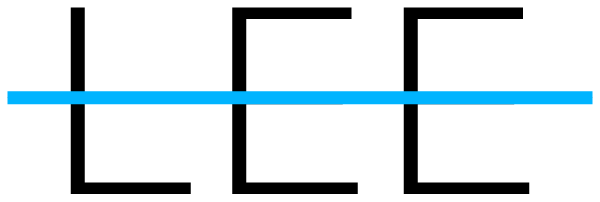FYI: Save Time and Stress with Acronyms
For freelancers managing multiple clients and projects, or business owners working to set up their companies for long-term success, staying organized can be a challenge. Notes pile up, file names get inconsistent, and project management tools become harder to keep on track. Acronyms offer a simple system to bring clarity and structure into any workflow. It begins with basic note-taking. Writing by hand helps the brain process and remember, and once the habit is established it carries over to tools like Microsoft 365, Asana, reMarkable, or Google apps.
There is a small learning curve, but the payoff is significant. Once the system becomes second nature, projects, files, and notes are easier to manage, allowing greater focus on meaningful work. For freelancers managing multiple clients or business owners running diverse operations, acronyms create a framework that keeps everything clear, consistent, and easier to maintain. With the right habits in place, work feels more manageable and long-term success becomes easier to achieve.
Here’s your step-by-step guide to creating your own acronym system.
Step 1: Pick Your Client Acronyms
Start by assigning a short, two- or three-letter acronym to each client. Keep them simple and memorable.
Examples:
LC = Lighthouse Creative
GC = Greenstone Construction
SW = Summit Wellness
These codes form the foundation for notes, files, and projects.
Step 1 Recap: Create short acronyms for each client or key area of work.
💡Tip: Choose initials that feel natural and are quick to type.
Step 2: Add Category Codes
Create a small set of category codes that apply across all clients. These represent broad areas of work and are paired with a short description.
Examples of codes:
M = Marketing
W = Website
S = Social Media
C = Client Services
Before and After Example
Lighthouse Creative
Without acronyms: Lighthouse Creative Marketing Campaign Planning
With acronyms: LC - M - Campaign Planning
Greenstone Construction
Without acronyms: Greenstone Construction Website Homepage Updates
With acronyms: GC - W - Homepage Updates
Summit Wellness
Without acronyms: Summit Wellness Social Media Content Calendar
With acronyms: SW - S - Content Calendar
Step 2 Recap: Use client acronyms plus category codes, then add a clear description of the specific task, file, or project.
💡Tip: The category provides structure, while the description specifies exactly what the item is.
Step 3 – Use the Formula Everywhere
The formula is simple:
Client Acronym + Category Code + Description
This format can be applied across all parts of a workflow:
Notes: GC - W - Homepage Updates
File Names: SW - M - Spring Campaign.docx
Documents: LC - S - Instagram Strategy 2025.pdf
Asana Projects: GC - C - Client Feedback
Asana Sections / Tasks: SW - M - Monthly Newsletter
Step 3 Recap: Apply the same format consistently across tools. The result is a system that is predictable and easy to maintain.
💡Tip: Using one format across platforms reduces time spent searching and improves focus.
Step 4: Acronym Legend Example
Here is a quick reference to use when setting up notes, files, and projects:
Client Acronyms
LC = Lighthouse Creative
GC = Greenstone Construction
SW = Summit Wellness
Category Codes
M = Marketing
W = Website
S = Social Media
C = Client Services
Full Example
LC - M - Campaign Planning = Lighthouse Creative, Marketing, Campaign Planning
Step 4 Recap: Keep a simple reference list of acronyms and codes. This ensures consistency across notes, files, and tools as your system grows.
💡Tip: Post your legend somewhere visible, like a notes app or project dashboard, until it becomes second nature.
Add Color Coding to Your Calendar
Color coding adds another layer of organization. Assigning each client or area of work a distinct color in Google Calendar (or any calendar app) makes schedules easier to scan and understand at a glance.
For example:
Blue = Lighthouse Creative
Green = Greenstone Construction
Orange = Summit Wellness
Purple = Personal
This approach provides an immediate overview of how time is allocated. Consistent use of colors reduces overlap, helps balance priorities, and makes it clear when personal time is protected.
Google Acronyms
Acronyms can also simplify how commonly used Google tools are referenced. Shortening tool names makes them faster to write in notes, task lists, and project planning.
Google Business Profile = GBP
Google Ads = GA
Google Calendar = GC
Google Drive = GD
Google Analytics = GAN
Adding tool acronyms to the system keeps references consistent across platforms and helps reduce clutter in daily notes and tasks.
Final Thoughts
Acronyms are a simple system with a big impact. They streamline notes, file names, and project management, while adapting to any tool or platform. Paired with color coding, they create workflows that save time, improve consistency, and reduce stress. The key is to keep it simple and consistent. For freelancers with multiple clients or business owners preparing for growth, acronyms provide lasting clarity and efficiency.
✨ Try starting with one acronym today and see how much smoother your workflow feels.
Feel free to reach out through my contact page. Even after the basics are in place, I’m here to grow with you and help your business succeed by staying organized and making the most of your time.